BTS (방탄소년단) 'DNA' Music Video on YOUTUBE channel this song has famous in it .
Every one know about who is BTS if you don't know about this , first understand then come on topics . BTS it
 |
| Bts Editing |
is a Korean youtube channel has name is ibighit . This is world famous music youtube channel . He
started youtube channel since jan 4 , 2008 and has 22+ Million subscriber therefore their fans more
around the world . Their video directing , singing , dancing , video editing and many more. Here
reveal a secret of Video editing how it actually edit . BTS (방탄소년단) 'DNA' is a music video of
ibighit youtube channel into this song how to edit color split part .
Totally discuss in to three parts . part 1 on video editing ,part 2 on central graphics and part 3 collaberation
follow you below step by step :-
Part 1 ->
1] First of all you take a green or blue screen shot then come on video editing . ( How to make green screen shoot Know about green shoot )
2] In the Adobe premier pro cc 2018 import your green screen video in it .
4]You go into effect setting search ultra key or chroma key , chroma key is better than ultra key drag it into your video by holding mouse left key then video green screen turn to black .
5] Move video on V4 track and create duplicate by holding mouse key + Alt key (Hold Alt /option key) . In duplicate video on V3 track keep selected .
6] Go to Effect control position the video toward x -axis direction look it like duplicate behind original video (position increase ) .
7] Go once again in effect panel and search tint apply it on selected video (V3 track ) . Then come on effect control tint select color picker and change color is light purple , their opacity is keep 60% look like transparent .
8] Again duplicate video layer V3 to V2 ( step 5 )and video position change follow by step 6 also selected video their tint color picker change color to light red and keep opacity 60% .
9] Another Duplicate video from track V2 to V1 ( step 5 ) and position increase as to above clip then tint color picker change to light green and keep opacity 60% .
Part 2 ->
1] Come on background color changing . Create new sequence then First you go in central graphics panel click edit and go to rectangle to the entire sequence video .
2] In central graphics panel Appearance fill color in linear gradient , if you add many color you want. linear gradient choose color first purple and second choose line green . After select color a linear line to adjust color in horizontally like as purple above and line green below .
3] Adjust perfectly color in bland mode or horizontally .
Part 3 ->
1] Know you have to sequence , sequence one you create four video clip in different track without green screen means background has black and second sequence you create background graphics .
2] Now drag the second sequence in to another sequence one . See you video is one third completed wow!! but why it is one third completed because this video not look cinematic .
3] It look cinematic ya! how to make cinematic lets start go to effect panel search crop then drag in to first track of sequence . After dragging crop effect go in to control effect and change top zero to 14 or 15 and bottom 14 or 15 , now it looks cinematic wow!! its Awesome .
Full project free here :-
If you any problem about project this so you take comment below
How to use chroma key on green screen from this video
BTS (방탄소년단) 'DNA' full music video
THANKS ! TO READ

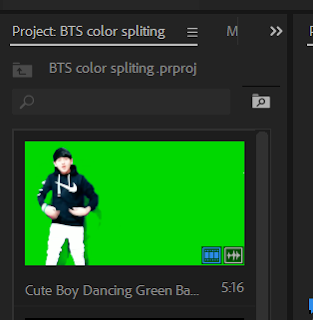







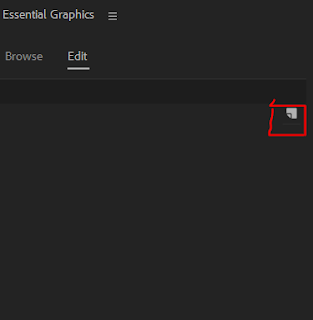





No comments:
Post a Comment